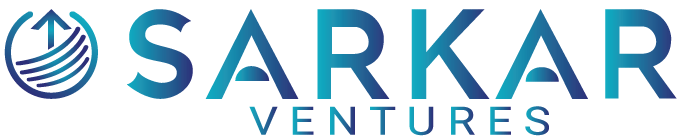TikTok offers a feature that allows you to connect with your followers in real time through live streaming. This functionality is not just about sharing content but also about engaging with your audience and growing your online presence. To access this feature, you need to have at least 1,000 followers and be at least 16 years old. Live streaming on TikTok is an excellent way to interact with viewers, showcase your personality, and share unedited, spontaneous moments.
Before starting a live stream, it’s essential to ensure your account meets the prerequisites. Once eligibility is confirmed, you can initiate a live broadcast directly from your profile. The process involves selecting the ‘LIVE’ option from the content creation menu, where you can set a captivating status message to inform viewers about the theme of your stream. It’s also possible to use live streaming as a way to monetize your content, enhance your visibility on the platform, and strengthen your community.
Understanding the nuances of TikTok’s live streaming capabilities is crucial for making the most of your live sessions. Familiarize yourself with the available features and promotional strategies to enhance viewer experience and engagement. From collaborating with others during your live stream to effectively using in-stream features, there’s an array of creative possibilities to explore and leverage for your TikTok growth.
Tap the Add Post + Button at the Bottom
When you’re ready to go live on TikTok, begin by locating the Add Post + button. This is a crucial step that sets the stage for your live broadcasting experience. You’ll find this button at the center of the navigation bar at the bottom of the TikTok application when it’s open.
- Step 1: Open the TikTok app on your smartphone. You’ll land on your home feed.
- Step 2: Look toward the bottom screen and identify the + (plus) icon. This is commonly highlighted and easily distinguishable.
- Step 3: Tap the + button. This action will navigate you to the camera screen, where you typically record new TikTok videos.
Once on the camera screen, you’ll see various options for creating content. For going live, you will proceed to interact with additional options specifically for live broadcasting. Remember, this step does not initiate the live stream; it merely leads you to the setup where you can prepare for your live session.
Tap LIVE at the Bottom
When you’re ready to start your TikTok live stream, locate the ‘LIVE’ option at the interface’s lower section. Your screen will show various icons, and your next step is to focus on the bottom menu. Here are the actions to take:
- Find the Plus Icon: At the bottom center of your screen is the ‘+’ icon. Tap it to move forward with the live streaming process.
- Select LIVE: Adjacent to the record button, you should see the ‘LIVE’ option. This might require a left swipe to become visible.
- Prepare for LIVE: Before you go live, you’ll have a chance to:
- Choose an attractive cover picture.
- Set an engaging title (up to 32 characters).
After completing these preparatory steps, you’ll be all set to broadcast to your followers.
Remember, the ‘LIVE’ feature is a gateway to engaging with your audience in real-time. It’s essential to ensure you have a strong internet connection to avoid disruptions. Also, be sure you comply with TikTok’s community guidelines to create a safe and enjoyable experience for your viewers.
Once you hit the ‘LIVE’ button, you’ll start streaming immediately. Engage with your audience, answer their questions, and make the most of your live session. When you’d like to conclude, simply tap the ‘X’ to end your broadcast. Happy streaming!